27May, 2021
Sitecore 10 Is Out, but Installing It Isn't Without Its Bugs. HTTP Error 502.5 - Process Failure Can Creep up on You.
I've been a fan of the graphical installer coming back and simplifying installations. I was even more impressed with the requirements check and auto-installation, which would set up a plethora of components and services. It seems though there's some items missing from this list which needed to be done manually, and we'll go through that today.
First thing you want to do is check the Sitecore compatibility table to make sure your OS and SQL are the right versions. Once that's done you can download and extract the installer from the Sitecore developer portal. Grab your favourite license file, and copy it along with the installation package onto your server and run the Setup.exe.
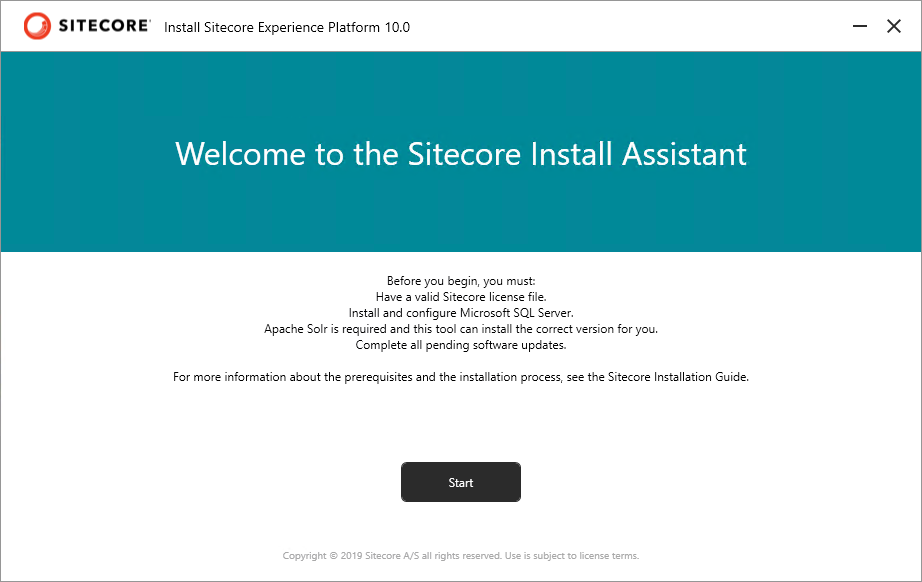
So long are you have SQL and IIS set up, the prerequisite step should handle everything else. This version also installed SOLR for you, which is a treat.
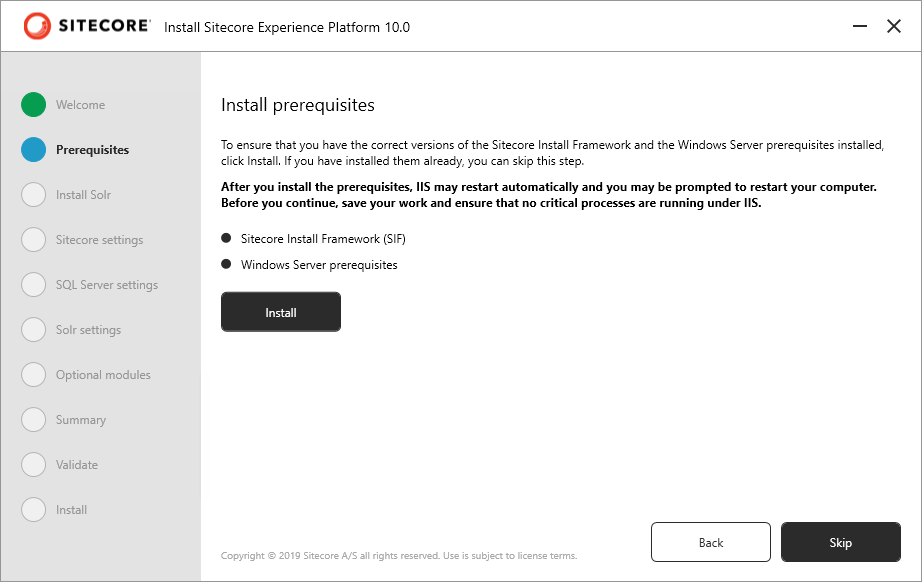
As you can see there is a status area in the event of an error, but I've never had one with dozens of installations.
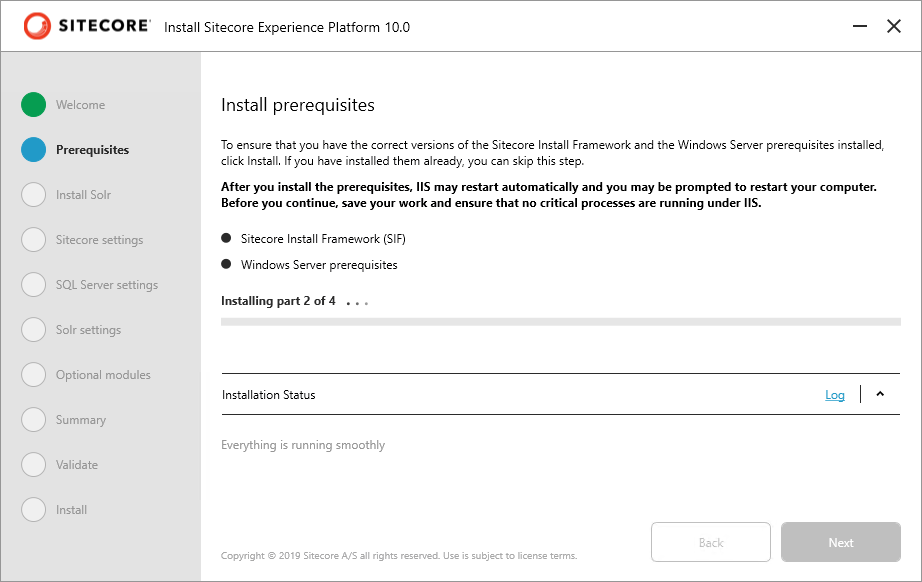
Finally you'll get a notice these are installed, and you can move on to installing SOLR.
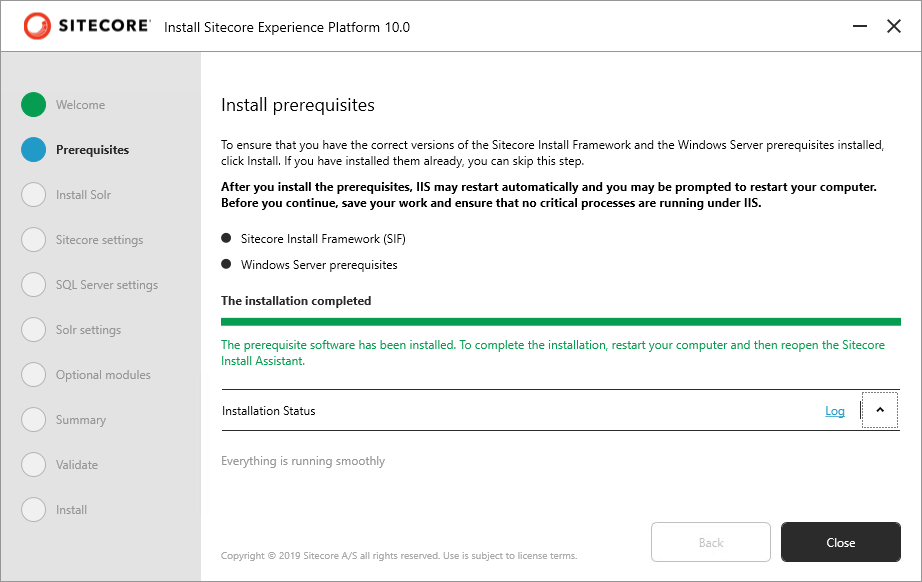
You'll get asked for a service prefix, but everything else is filled out for you. I'm not sure why it asks for the SOLR port in this step and not the following one, but hey, it works.
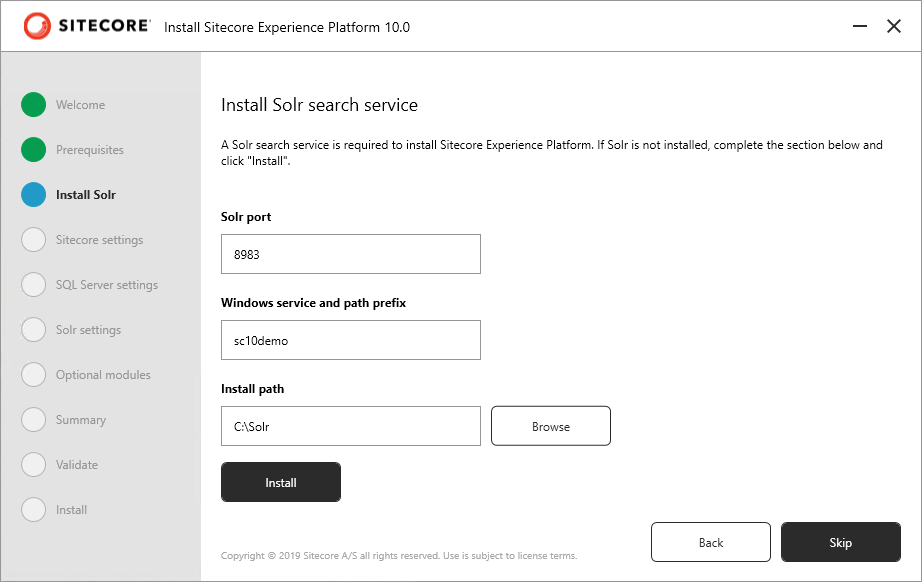
As with SOLR, you have the prefix option and a password for Sitecore. Can you guess when mine is here?
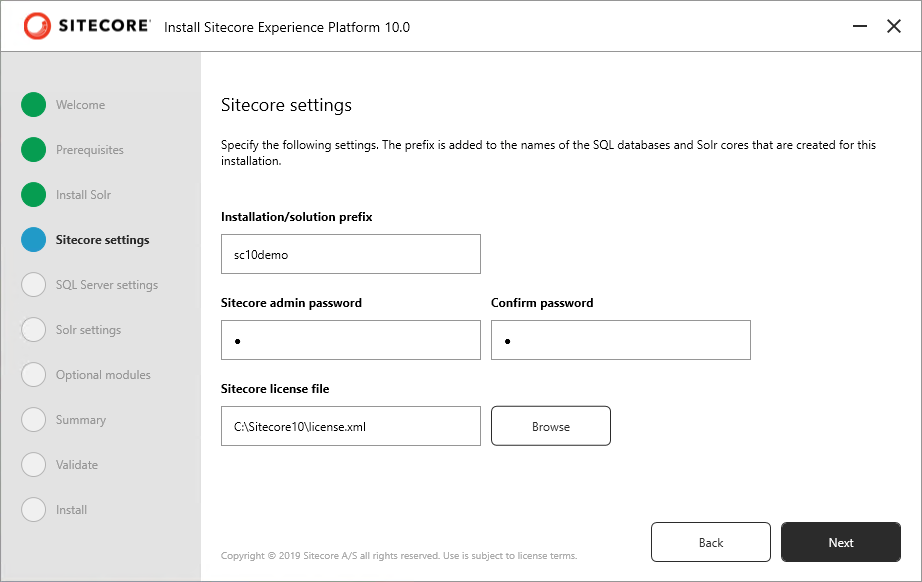
Further to the SQL set up, the installer will ask for admin credentials to MS SQL Server, so have those handy.
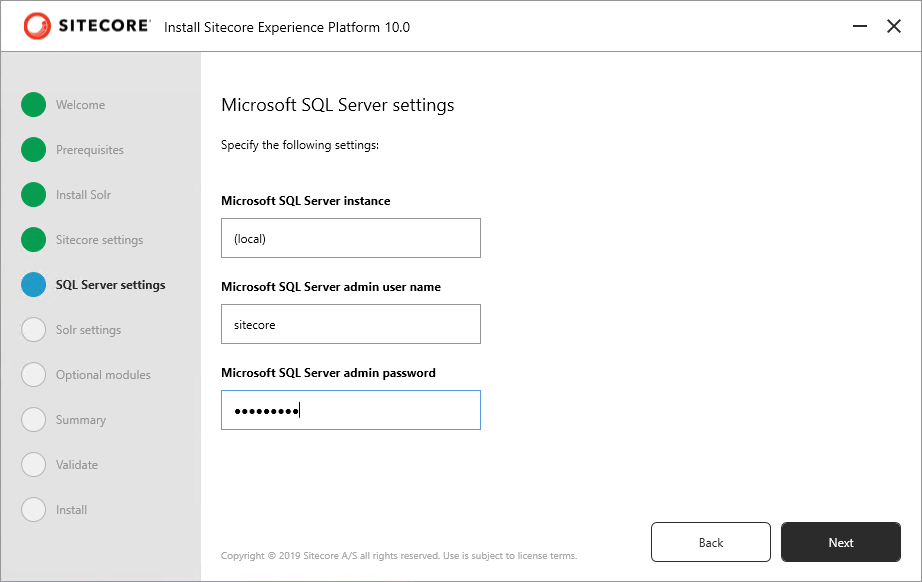
This will be completed for you so there's no reason to change it.
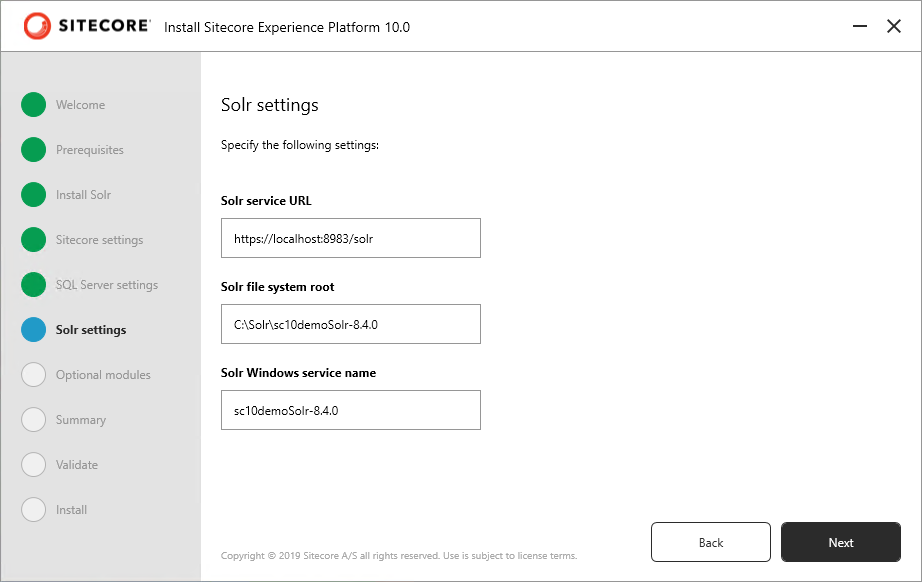
Hey so this is new. One click and bam! SXA is included. This wasn't an option in the initial releases.
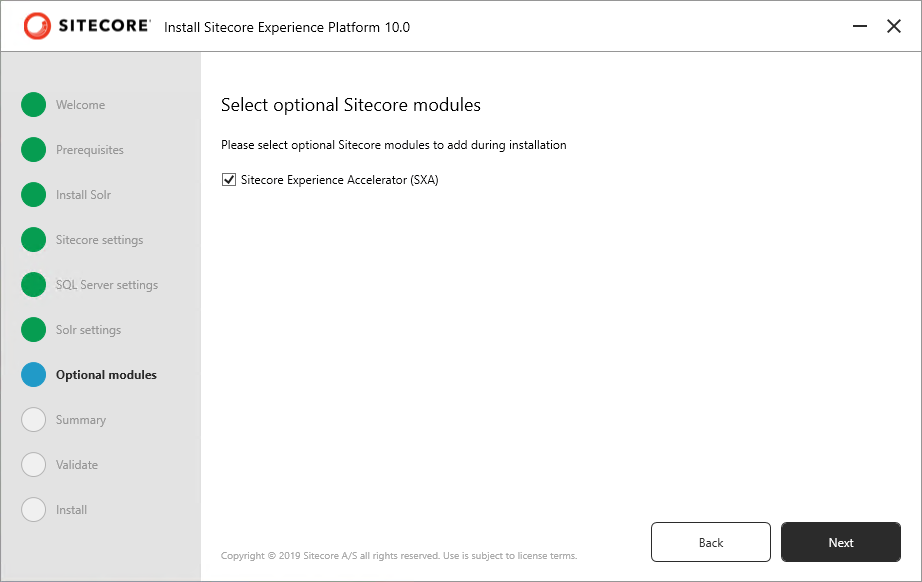
You'll be presented with a summary page before the installation commences in case you want to change anything.
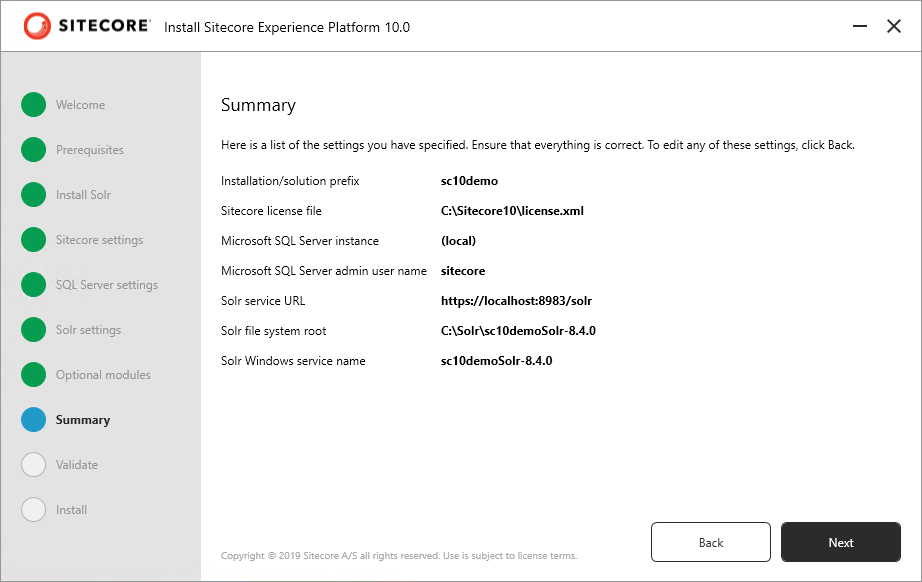
At this point the installer verifies connections to critical resources before starting.
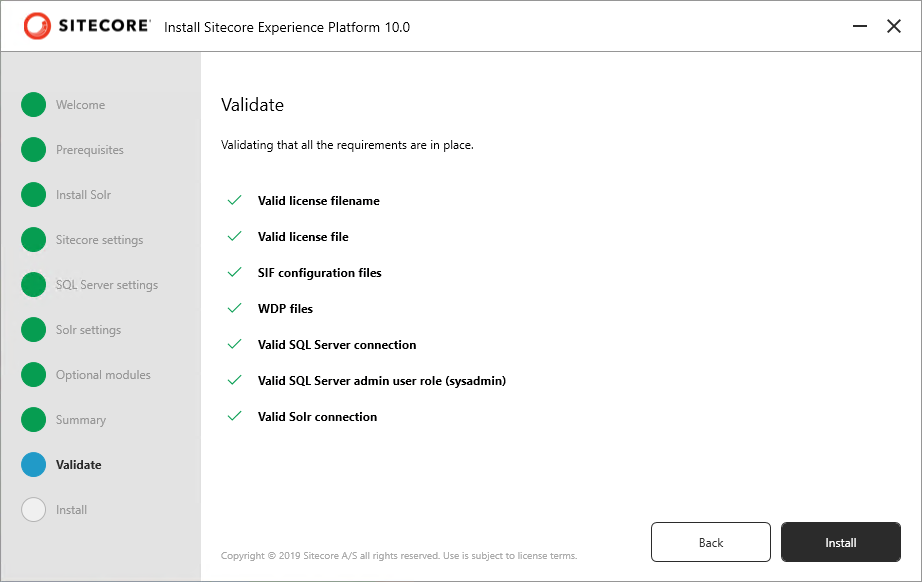
And here we go. The installer will now set up Identity Server, xConnect, and the site, with or without SXA.
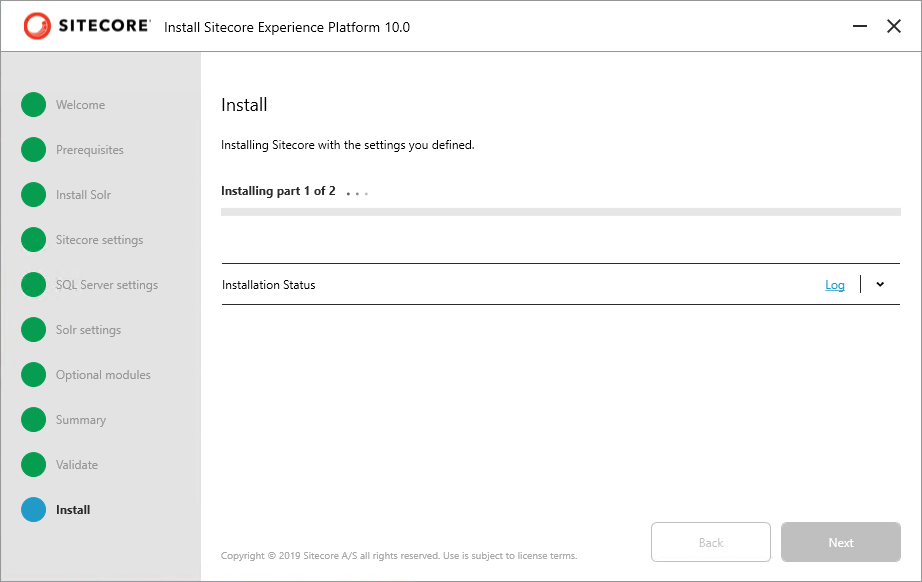
Once complete you can browse to your site and check it out. Now, this set up only allows you to run Sitecore on localhost, but you can follow the steps in my previous post about Providing External Access for the Xp Single Developer Installation.
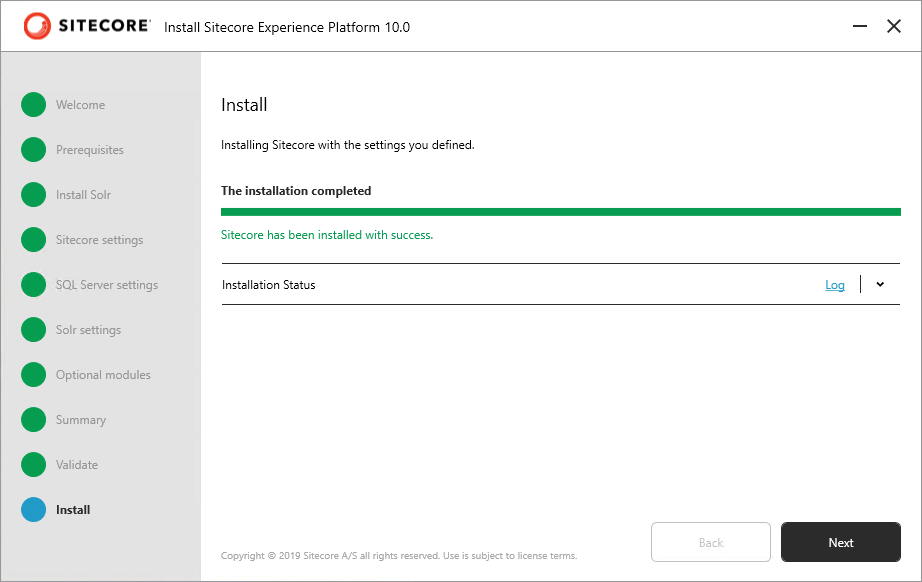
The HTTP Error 502.5 - Process Failure
When starting up Sitecore and attempting to log in you might see that Identity Server wasn't reachable, so you get the old school login page. When accessing Identity Server directly, the site serves up the following error:
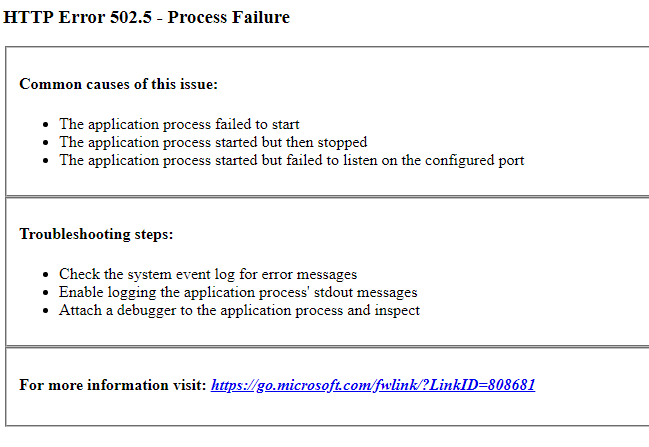
Turns out the prerequisites don't check for Core 2.1 installed, and I'm not sure what's missing, but installing that did the trick. A simple IISRESET afterwards for good measure and you're done.


