15Mar, 2023
Releasing an Item on a Specific Schedule
I was recently asked about setting up a campaign in Sitecore and having it go live at a specific time. It's not overly obvious in the documentation since you need to combine versioning and publish restrictions, so we'll go over it here.
In Sitecore, you can have any content change under a specific date and time by using Publishing Restrictions along with Item Versioning.
Before beginning, please check the time zone the instance of Sitecore is running in. You can also validate the time by checking the Versions tab if you've recently made a change, since it has time stamps.
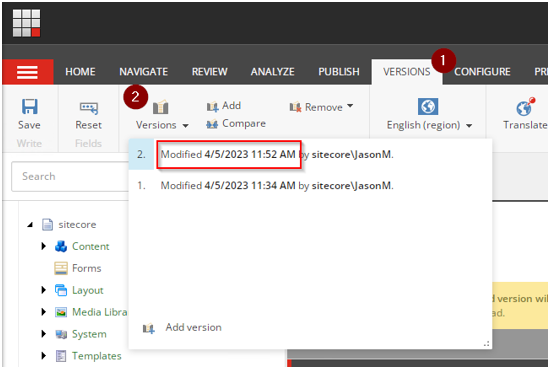
Review the Item's Publish Restriction Schedule
Using the Content Editor, go to Publish -> Change to view the item's current restrictions. Here you can see an item has a single version with no restrictions.
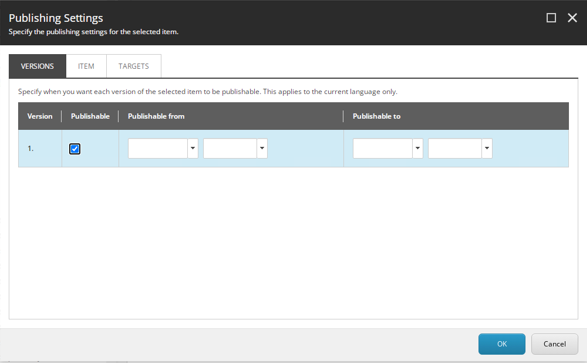
The item that's going to change is a Media tile, with a single-line text field called Heading.
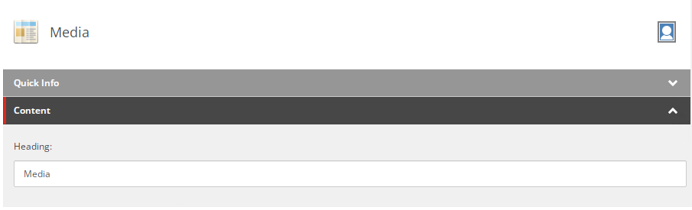
Add a Version for a Specific Timeframe
Back in the Content Editor, go to Versions -> Add. This will immediately create a new version of the current item, having copied the data from the previous one. You'll also see the version number updated in the Editor Tabs area. In this example, we've added a Version 2:
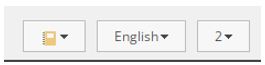
Set a Schedule for This Version
Once you've made the changes you need, you can set a specific date and time this will go live on your site. This is optional and you can publish it live immediately, but in this case both a start and end date will be set.
Go back to Publish -> Change, and you'll see the new version (2) with the date and time it was created already populated.
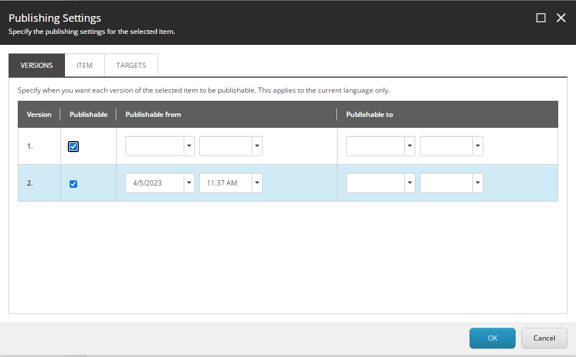
Change the Publishable from and Publishable to fields to the desired window and hit ok. If the set window is not inside the current date and time, you'll see a warning at the top, along with the Heading field with the (test) changes:
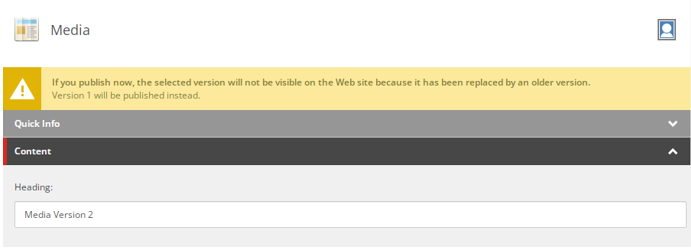
Publish it, even though this warning exists, because you're placing this version into the web database, and it will be valid once your selected timeframe starts.
Once the selected time has started, you'll see the item automatically update on the site, no matter when it was published:



